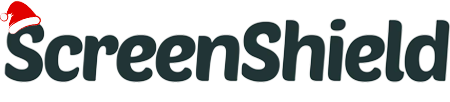You may get a lot of bang for your buck with the Motorola G51 since it is a widely used and inexpensive smartphone that offers a number of useful features. If you consider yourself a power user, you probably want to maximise your device's potential. This manual will help with that.
With the information provided here, you should be able to get the most out of your Motorola G51, tailor it to your own needs and tastes, and even learn about some features you may have been missing until now. In order to help you get the most out of your smartphone, we'll go over a variety of subjects, such as increasing performance, extending battery life, and making the most of sophisticated features.
Whether you're brand-new to the Motorola G51 or just seeking to improve your current configuration, you'll find all the knowledge you need to take your mobile experience to the next level right here.
Personalizing Your Motorola G51: Proven Methods and Techniques
The Motorola G51 may be easily customised to reflect the user's individuality and taste. For assistance in making your Motorola G51 your own, consider the following:
Modifying the Start Menu
The Motorola G51 has a customizable home screen where you can place widgets, swap wallpapers, and rearrange app shortcuts. If you want to keep your home screen neat and tidy, you can also create folders for your apps to store them in.
You may change the look by changing the theme and the typeface.
The Motorola G51 lets you alter the phone's aesthetic with a number of included themes and fonts.
Adjustable alert tones and notifications
You have complete control over the look and feel of your notifications and the sounds they make. You may change the volume and vibration settings, as well as assign individual ringtones and notification tones to certain apps and contacts.
The Motorola G51 has a display that can be customised to your preferences. If you're having trouble seeing the screen, you may change the brightness, colour scheme, and text size to something more agreeable.
Arrangements for Gesture and Navigation
The Motorola G51 may be customised with various gesture and navigational options to improve the user experience. The menu bar may be personalised, gestures can be set up for common tasks like capturing screenshots and launching the camera, and time-saving tools like Moto Actions and Moto Display can be activated.
The Motorola G51 may be personalised to make it seem like it was designed with you in mind. These hints and ideas will get you well on your way to customising your gadget, and from there you may look into finding even more alternatives.
Maximizing Your Motorola G51's Potential for Quickness and Efficiency
If you make extensive use of your Motorola G51, you will benefit most from taking the time to optimise it for speed and efficiency. In order to get the most out of your Motorola G51, try these suggestions:
Remove unused software
Get rid of the apps you seldom use so your smartphone can free up space and run more smoothly.
Erasing all previous session data and cache
Freeing up storage space on your device by erasing app data and caches can improve performance. Choose the programme whose cache and data you wish to remove from Settings > Apps > App Details.
The in-built storage manager should be utilised.
The Motorola G51 includes a storage manager that may be used to delete unnecessary files. Go to Preferences > Storage to get here.
Stop the moving pictures
By disabling animations, your smartphone will feel quicker and more responsive. To disable the window and transition animation scales, go to the settings menu and then choose "Off" under "Developer options."
Always use the most recent software version.
Updating your gadget on a regular basis can assist maintain peak performance and eliminate any nagging problems that may have arisen.
Put it into power-saving mode.
Battery-saver mode can reduce your device's power consumption, therefore enhancing performance and extending battery life.
Following these guidelines will help you get the most out of your Motorola G51, maximising its potential in terms of speed and efficiency. By doing so, you can make sure that your gadget functions optimally and get the most out of it.
Improving Motorola G51 Battery Life: Tactics & Methods
Making the most of your Motorola G51's battery life will allow you to avoid interruptions due to low power and keep you connected all day long. A few suggestions to help you get more out of the battery life on your Motorola G51:
Modify the brightness of the screen: You may save energy and prolong battery life by lowering the screen's brightness. When Adaptive brightness is on, the display's brightness is modified dynamically dependent on the surrounding light level.
Employ the power-saving mode to get more out of your battery by cutting down on unnecessary background activities and disabling features like vibration.
Put away unused software: Power consumption may be lowered and battery life lengthened by closing unused applications. To accomplish this, either swipe the applications off the recent apps menu or tap the "Clear all" button.
You can conserve some juice by switching to aeroplane mode when you're in a spot with spotty service or when you're not using your smartphone at all.
Control which applications have access to your data and data from other apps. Controlling which applications are permitted to operate in the background is a function of managing app permissions.
The battery life of your Motorola G51 may be prolonged by using the built-in battery optimisation option. You'll find it by navigating to the menu: Settings > Battery > Battery optimisation.
The battery life of your Motorola G51 may be significantly increased by implementing the aforementioned measures, allowing you to maintain your connection throughout the day without worrying about running out of juice.
Protection guide on Motorola G51 smartphone
Preventing damage to and extending the life of your Motorola G51 is largely on your diligence in protecting it. Some precautions you may take to safeguard your electronic gadget include:
Make sure your screen is protected: A screen protector is a simple and inexpensive solution to safeguard the display of your Motorola G51 from damage. For the greatest fit and protection, try applying a high-quality screen protector made especially for the Motorola G51.
Using a cover designed to shield your gadget from drops and other potential harm is a smart idea. Find a protective case that fits your device snugly and offers good shock absorption.
Keep your gadget away from direct sunlight and freezing temperatures. Extreme temperatures, such as leaving your gadget in a hot car or in a freezer, might harm the battery and other components.
You should always keep your device clean since dirt, dust, and debris can harm the screen and cause port obstructions. Regularly wipe your gadget down with a gentle, dry cloth.
Avoid getting any liquid on your gadget; this might potentially ruin it. If you want to use your device in damp situations, it is recommended that you either not use it near water or other liquids or purchase a water-resistant case.
You can maintain your Motorola G51 in great shape by applying a screen protector from SCREENSHIELD to prevent scratches and other damage to the screen. If you want to preserve your gadget in good condition for as long as possible, you should take precautions against liquid damage, excessive temperatures, dirt, and dust.
Conclusion
As a last thought, the Motorola G51 is a fantastic piece of technology that has the potential to deliver a robust and effective user experience. Yet, preventative measures are necessary to extend the life of your equipment and shield it from damage.
Using a screen protector from SCREENSHIELD for your Motorola G51, together with a protective case and the other measures recommended here, will go a long way towards preserving the health of your device and avoiding costly repairs.
If you take good care of your Motorola G51, it will serve you well for many years to come, running smoothly and with a full battery.